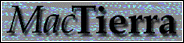
Cool interface features
Option-clicking
In a number of places, option-clicking an item does something special:
- In the soup window
- Option-click a soup creature to trace its descendents. It, and all
its descendents, will be coloured orange (or another colour). You can
trace any number of lineages like this.
- In the inventory window
- Option-click a genotype in the inventory window, and
all the creatures of that genotype in the soup will be coloured yellow.
This highlighting remains until you select another genotype, or click in
an empty area of the list to select none.
- Click one of the column names at the top of the list to sort the visible
genotypes on that column, in descending order. Option-click to sort in ascending
order.
Drag and Drop
You can drag a creature from the observe and genotype windows back
into the soup, which creates a new creature with that genotype at the
location where it was dropped. You can also create a new soup (hold down the
option key while choosing the 'New' menu item to create an empty
soup) and drag this creature into it. Here is a summary of drag functions:
- From soup to observe window
- This loads the dragged CPU into the observe window for tracing.
- From soup to genotype window
- This loads the dragged CPU into the genotype window, so that its
genotype can be examined.
- From genotype or observe windows to soup
- This creates a new CPU in the soup.
- From the soup to the Menagerie
- This saves the creature in the Menagerie file, so it is available in later
sessions.
- From the Menagerie to the soup
- This creates a new creature in the soup.
- Within the soup
- Simply dragging a creature in the soup will just move it, leaving behind
'dead code' in the soup. Holding down the option key when dragging causes
the creature being dragged to be copied to the new location. The dropped
creature cannot overwrite creatures already in the soup; i.e. it must be
dropped into unallocated blocks. Select the 'Show blocks' menu item to
see where dropping can take place.
- From one soup to another
- This copies the creature between soups.
- Dragging to the desktop
- This will create a 'Text clipping' on the desktop, which contains
text listing the genotype of the creature. Such clippings can be dragged back
into the soup, perhaps after editing in a text editor.
- Dragging to and from a drag-aware text editor (e.g. SimpleText)
- This enters the genotype of the dragged creature, as text, into the
text editor. This makes a very handy way to edit genotypes -- drag them into
SimpleText to edit them, then do a 'Select all' and drag the selection back
into a empty space in the soup. This is how you can assemble creatures.
- Dragging to the Trash
- This will delete a creature from the soup, leaving behind 'dead code', or
empty the observe or genotype windows, or delete a creature from the
Menagerie (NB This cannot be undone).
