Introduction to Group Settings
Group Settings are a way to provide settings, or preferences, that only apply to some newsgroups. You can use them to force MT-NewsWatcher to choose more appropriate settings for some restricted portion of the group hierarchy, which means that the occasions on which you have manually adjust something should be less frequent.
To make proper use of Group Settings, you should be familiar with the hierarchical nature of the newsgroups on a server, in which general categories (e.g. computing, in the comp.* hierarchy, or recreation in the rec.* hierarchy) contain more specific categories (e.g. comp.graphics.* for computer graphics, or rec.boats.*). These levels of categories may nest several levels deep (e.g. comp.sys.mac.comm). To see a visual picture of the group hierarchy, open the Full Groups List for a server (on the menu, and if the list does not show little folders, on the window and check the box labelled "Hierarchical list". It should look something like this:
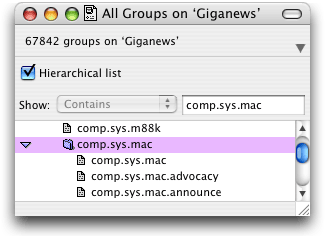
When you create some Group Settings, you specify what branch of the hierarchy they apply to. So if you created settings for "comp.sys.*", they would apply to all groups starting with "comp.sys.". If you have Group settings for nested parts of the hierarchy (e.g. you have settings for both comp.sys.* settings, and comp.sys.mac.*), then the more specific settings will win, and be the ones that are applied when opening a group in that part of the hierarchy. The global settings * thus apply to all groups, and are equivalent to global preferences that are set in the Preferences dialog.
Group Settings affect those things that you are most likely to want to differ between different groups.
When to use Group Settings
Any of the following situations would be good candidates for group settings:
-
When posting to some set of newsgroups, you want to use a different Personality than normal. For example, in groups that are work-related, you would want to use a Personality that reflects your work organization and email address.
-
When reading some newsgroups, you want to use a different sorting order, or threading setting. For example, you might want to thread by subject, rather than by reference, in binaries groups.
-
You want to have text indexing on for some groups, but off for others. For example, you might not want to index the article text of binaries groups.
-
You find that articles in some groups always get decoded with the wrong text encoding, and want to force them to be decoded using a specific encoding. For example, many articles in hk.comp.chinese don't contain any character set information, or claim to be posted in ISO-8859-1. To get them to decode as Big-5, you can create Group Settings and specify a text encoding for unlabelled articles.
These are just some examples; Group Settings can control a number of other settings relevant to fetching and displaying groups.
Creating and editing Group Settings
To create Group Settings for a group, first make sure that the front window belongs to the set of groups you want settings for. The easiest way to do this is to select the group or groups in your User Groups List, or the full groups list. (Having a subject window or article window for the group in front will also work.)
Note: MT-NewsWatcher will try to determine which group category you mean by looking the groups selected in the frontmost window. For example, if you have selected comp.sys.mac.apps and comp.sys.mac.comm, it will assume you want settings for comp.sys.mac.*. For an article window, it will look at all the groups an article has been posted to.
After selecting the groups you want to make Group Settings for, choose the item on the . This will bring up the Group Settings dialog:
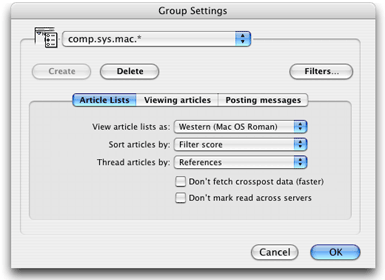
At the top of this dialog is a popup menu that shows the different levels in the group hierarchy for the set of groups that you selected. These go from the global settings "*" to the more specific.
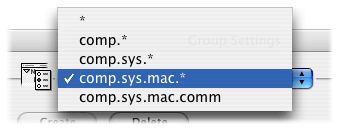
From this popup, select the level for which you wish to create settings. For example, if you want these new settings to apply to all groups starting with comp.sys.mac., choose the "comp.sys.mac.*" item.
Now click the Create button to make new settings at this level. Now you can navigate between the three tabs of options, and set things up as you wish. The contents of those tabs are described in more detail below.
Tip: You can create settings at different levels without closing the dialog and opening it again. Just change the level in the popup, and click the Create button to make additional group settings at other levels.
If you've already created group settings for any of the levels, when you choose that level from the popup menu the Create will be disabled, and the Delete button enabled. You can use these two buttons to remove Group Settings that you no longer want, and to make Group Settings for new sets of groups. Note that all changes you make in this dialog are temporary until you click the OK button, so don't worry about changing your mind after creating and removing settings.
When creating settings, recall that more specific options (i.e. the levels lower in the popup menu) override more general settings.
Note: Editing settings for the level *, the global options, is equivalent to editing the preferences. Any changes you make at this level are written back to the application preferences when you OK the dialog.
Article Lists Settings
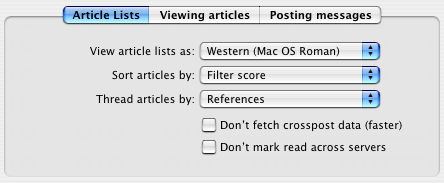
These settings affect various aspects of the display of article headers in the subject window (the window you see after opening a group).
- View article lists as
-
This popup controls the language that will be used when decoding and showing headers (which in turn affects the font used). If you are creating settings for a Japanese or Chinese group, for example, you should set this to Japanese or Traditional or Simplified Chinese.
- Sort articles by
-
Use this control to specify a different sort order for articles in this group.
- Thread articles by
-
Use this control to specify a different threading type for articles in this group.
- Don't fetch crosspost data
-
This checkbox control whether MT-NewsWatcher fetches Xref data from the news server for groups in this category. Xref data contains information about what other groups each article was posted to, and MT-NewsWatcher uses it to mark articles read on those other groups when you mark an article read in this group.
For groups with lots of cross posting, like binaries groups, the Xref data can get very large, which makes opening the group slow. For this reason, you have the option to not fetch this data (and forgo the marking of cross posts read in other groups).
Viewing Articles Settings
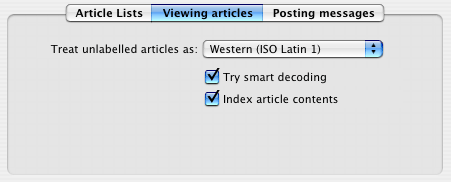
These options control various aspects of article display, when you read individual articles.
- Treat unlabelled articles as
-
Use this popup to specify a text encoding (character set) to use for articles that don't contain any character set information (or obviously use the wrong one). The effects of this settings are described in more detail in the chapter on International Language support.
- Try smart decoding
-
This checkbox controls whether MT-NewsWatcher tries to automatically detect the text encoding used for unlabelled articles, and is equivalent to the this checkbox in the Language Options preferences.
- Index article contents
-
When you read an article, MT-NewsWatcher can index the contents of that article so that you can search it later with the command. Indexing the text of an article does slow down opening articles slightly, and can incur some disk activity. If you want to override the default indexing settings, you can do so with this checkbox.
Posting Messages Settings
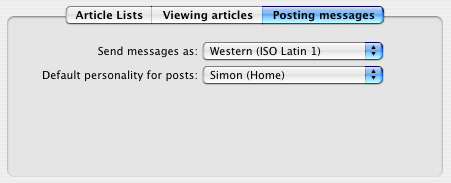
These options relate to posting messages to the groups covered by these Group Settings.
- Send messages as
-
Use this popup menu to specify what text encoding (character set) to use when posting messages to the groups covered by these group settings. For more information, see the chapter on International Language Support.
- Default personality for posts
-
With this popup you can choose which Personality to use when posting to groups covered by these Group Settings. This affects the Personality that is used initially when posting to these groups; you can always choose a different personality on a per-message basis in the message window.
How Group Settings are Stored
Group settings are stored in the MT-NewsWatcher Prefs file, so will be lost if you delete your preferences file.
Table of Contents
- Preface
- Table of Contents
- Introduction
- Features
- Advanced features
- The Interface
- Appendices
