Introduction
MT-NewsWatcher can organized the set of articles in a newsgroup in various different ways to suit your reading patterns for that group. The settings described below affect how articles appear in the subject window, and they can be customized globally, and on a per-group basis.
Threading Articles
Threading is the way that articles are grouped together, usually on the basis of a topic of conversation, or thread, on the newsgroup. The thread structure shows who posted the original article, and who replied to whom as the thread grew. In the following screen shot, you can see that "Kevin Michael Vail" posted the original article with the subject "MT-NewsWatcher and SMTP Authentication". "Simon Fraser" (me) replied (as you can see by the indentation in the Subject column, "D. Kirkpatrick" replied to me, and "Michelle Steiner to him.
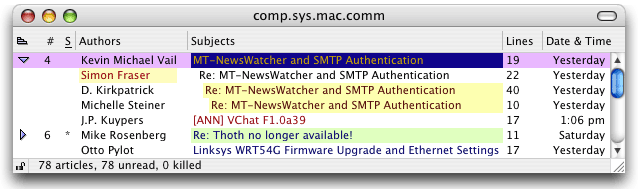
Note also in this screen shot how various authors and subjects have been highlited with colors, by means of filters that have been applied.
The triangle next to the first article in a thread can be clicked to collapse the thread, which hides all the other articles in the thread. You can do the same from the keyboard by selecting any article in the thread, and hitting the Command-left arrow. Command-right arrow will expand the thread. When the thread is collapsed, actions that affect articles (like Mark Read, or dragging to the Finder to save to a file) will apply to the entire thread.
The threading described so far indicates the structure of a news thread by replies. However, thread layout in the subject window can also be useful to display other things, so there are settings (see below) that allow you to change threading behavior.
The following threading options are available:
- None
-
No threading is applied. The articles appear in a flat list, sorted according to the applied sorting settings. This option is useful if you just want to scan the list for one or a few articles, or if you don't need to see any reply structure in the group.
- By Subject
-
This option groups articles into threads according to their subject line (after capitalization and spacing have been taken out). Threading by subject has the advantage that threads that wander off topic are split, as long as someone changes the subject line appropriately. However, it can cause unrelated articles to get grouped together if they share a common subject (look at any test group for examples).
- By Author
-
Threading by author groups articles by their author. This is useful if you care more about who posted what than the logical order of the articles. The second and subsequent articles by an author are indented.
- By References
-
The default threading setting is to thread using the References header in the articles themselves. The References header contains information about which other article an article is replying to, so using this for threading is more accurate than guessing based on the subject line. However, threading based only on References headers can prevent the splitting of threads whose subjects change, and fail to group replies with the original article when the person replying either fails to use the Reply function in their news client, or uses broken software that fails to generate a References header.
Certain articles get special treatment when threading by References. Articles which appear to be multi-part binary posts (because they have something like "Part X of Y" or "Part X/Y" in their subject line) are threaded based on subject to ensure that they are ordered correctly for binary extraction.
For most people, threading by References gives the most useful view of a newsgroup, though, for binary groups, threading by subject might be better. Threading by References does make opening groups slightly slower.
Sorting Articles
Sorting options affect how articles are ordered in the subject window, after they have been grouped. Where threading controls the hierarchy in which the articles are presented (parent-child relationships), sorting controls ordering of articles at the same level (sibling relationships). Sorting thus controls the order in which threads appear in the subject window, and the order of each set of replies in a thread.
Sorting in the subject window can be easily changed by clicking on the column labels at the top of the subject window. To sort by article number, click on the "#" sign. To sort by filter score (even when you are not showing filter scores), click on the "S". To set the default sorting options for a single, or all, groups, see below.
Only the primary sort is controllable. The secondary sort is always the article number.
The following sorting options are available:
- Article number
-
Sorting by article number shows articles in the order in which they were received by your news server. (The article number is a number assigned to each article in a group as it is received by the server.) This may not absolutely match the order in which the articles were posted, because of variations in propagation times between servers. Articles are sorted in increasing number order (approximately chronologically).
- Author
-
This sorts by the real name of the author, if that can be determined in the "From" header of the articles, otherwise it just uses the "From" header. If the preference to "Use surname when sorting by author" is set, then the sort will use the presumed surname of the authors. This sort can be useful, when combined with threading set to "None", to find posts by a specific author.
- Subject
-
Sorting by subject line presents articles in alphanumeric order according to their subjects (with capitalization and spaces removed). The "Re: " part of the subject is ignored.
- Lines
-
Sorts by the number of lines in the body of the article, in descending order. This can be useful to sort binary from non-binary articles in a binaries group, since binary-carrying articles will almost always be longer.
- Date
-
Sorting by date arranges the articles in the order in which they were posted, according to the Date header of the articles. Dates and times are converted to your current time zone, so sorting by date gives a reliable view when articles were posted. (This assumes that they are generated accurately. If someone posts from a machine whose clock is set incorrectly, then their Date header will be inaccurate.) Articles are sorted from most recent to oldest.
- Filter score
-
Filters can assign a score to each article, which is a numeric value summed over each filter that matches an article. One of the main reasons to have filters with scores is to permit the sorting of high-scoring articles to the top of the list, and low-scoring articles to the bottom, which brings filtered articles to your attention at the top of the list. To take advantage of this feature, use sorting by filter score.
For each of the sorting options described here, it's possible to reverse the normal order of the sort, which simply reverses the order in which the articles appear.
In addition, there is an option to override the default sort location for articles that have been matched by a non-Kill filter, which is to sort filtered articles to the top of the list. This essentially breaks the set of articles into two halves; those matched by filters are sorted by their cumulative filter score at the top of the list, and the rest of the articles are sorted according to the selected sort at the bottom.
Setting Sorting and Threading Options
Sorting and threading options are affected by settings in several places in MT-NewsWatcher's interface.
Default sorting and threading options are set in the Preferences dialog. To specify the defaults for subject windows, go to the "Subject windows" preferences panel. Use the popup menu labelled "Thread articles by" to set the default threading, and that labelled "Sort articles by" for sorting. This preferences panel also contains the settings to use the surname when sorting by authors, and to reverse the normal sort order of the current sort.
The "Newsreading options" preferences panel contains four settings that control how threads appear in subject windows:
-
Show thread collapsed controls whether threads are collapsed or expanded by default.
-
If Expand threads with filtered articles is set, then threads which contain one or more articles matched by a filter will be expanded.
-
Sort filtered articles to top causes articles matched by filters to be sorted to the top of the list, irrespective of the applied sort.
-
Show thread separators makes the boundaries between threads more distinct by showing a grey line between each thread.
For any group or related set of groups, you can create Group Settings, which override the defaults for those groups. Among other things, the Group Settings can specify the sorting and threading to use. The sorting and threading popups there work in the same way as those in the preferences.
When sorting by filter score, of course the scores assigned by filters affect how articles are placed. Edit the value in the field next to the Sort priority popup in the filter edit dialog to change filter scores. The sort priority popup simply provides some default score values to use.
Table of Contents
- Preface
- Table of Contents
- Introduction
- Features
- Advanced features
- The Interface
- Appendices
